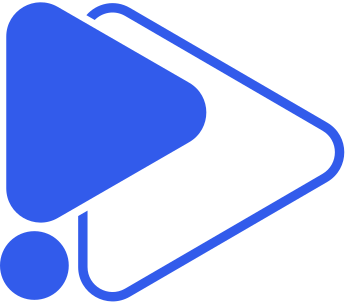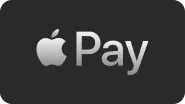
How It Works, How to Use Apple Pay to Make Purchases and View Transaction History
Apple Pay is a mobile payment service developed by Apple Inc. that allows users to make secure, fast, and contactless payments in stores, apps, and online. Using your iPhone or Apple Watch, you can make purchases without entering your card number or touching a terminal — simply tap to pay. The service supports most major credit and debit cards from participating banks and card issuers, making it simple to set up Apple Pay and start paying instantly.
Apple Pay offers a convenient and private payment method. Apple servers do not store your actual account number or card details. Instead, a unique Device Account Number is encrypted and securely stored on your device. Whether you want to pay later, use Apple Pay online, or accept contactless payments, this service provides a trusted and flexible solution for modern mobile payments.
| Characteristic | Details |
|---|---|
| Region | Primarily USA, supported in over 80 countries and regions that support Apple Pay. Support depends on the card issuer and bank. |
| Supported Devices | iPhone 6 and later, Apple Watch, iPad Pro/Air/Mini with Touch ID or Face ID, Mac with Apple Pay enabled. |
| Payment Methods | Apple Pay, credit or debit card, Apple Cash, Apple Card. |
| Security & Authentication | Device-based tokenization, Face ID, Touch ID, passcode verification; PCI DSS-compliant; real card numbers are never stored on Apple servers. |
| Payment Credentials | Uses DPAN (Device Primary Account Number) instead of real card number; securely stored in the device’s Secure Element. |
| Getting Started | Set up Apple Pay via Wallet app on iPhone, iPad, Mac, or Apple Watch; merchants integrate via Apple Pay API or payment gateway. |
| Integration Type | API, SDK, and direct merchant integration through Apple Pay on the Web or iOS apps. |
| SDK Stacks | Instant to 24 hours |
| Transaction Fees | No additional fees from Apple; standard processing fees apply from acquiring banks or card networks. |
| Settlement time | Typically instant (mobile) or 1–2 days |
| Recurring Payments | Supported via merchant backend using Apple Pay tokens or partner gateways. |
| Split Payments & Payouts | Supported via third-party processors and integrated merchant systems. |
| Checkout Experience | Seamless checkout via Apple Pay button in apps or online; confirm payment with Face ID, Touch ID, or Apple Watch; no need to re-enter payment card info. |
| Contactless Payments | Fully supports tap to pay at NFC terminals and POS systems that accept Apple Pay. |
| Apple Pay Partners | Supported by major banks and global payment networks; works alongside Apple Payments Services LLC. |
| Card Payments | Works with Visa, Mastercard, American Express, Discover, and most participating card issuers. |
| RegionPrimarily USA, supported in over 80 countries and regions that support Apple Pay. Support depends on the card issuer and bank. | |
| Supported DevicesiPhone 6 and later, Apple Watch, iPad Pro/Air/Mini with Touch ID or Face ID, Mac with Apple Pay enabled. | |
| Payment MethodsApple Pay, credit or debit card, Apple Cash, Apple Card. | |
| Security & AuthenticationDevice-based tokenization, Face ID, Touch ID, passcode verification; PCI DSS-compliant; real card numbers are never stored on Apple servers. | |
| Payment CredentialsUses DPAN (Device Primary Account Number) instead of real card number; securely stored in the device’s Secure Element. | |
| Getting StartedSet up Apple Pay via Wallet app on iPhone, iPad, Mac, or Apple Watch; merchants integrate via Apple Pay API or payment gateway. | |
| Integration TypeAPI, SDK, and direct merchant integration through Apple Pay on the Web or iOS apps. | |
| SDK StacksInstant to 24 hours | |
| Transaction FeesNo additional fees from Apple; standard processing fees apply from acquiring banks or card networks. | |
| Settlement timeTypically instant (mobile) or 1–2 days | |
| Recurring PaymentsSupported via merchant backend using Apple Pay tokens or partner gateways. | |
| Split Payments & PayoutsSupported via third-party processors and integrated merchant systems. | |
| Checkout ExperienceSeamless checkout via Apple Pay button in apps or online; confirm payment with Face ID, Touch ID, or Apple Watch; no need to re-enter payment card info. | |
| Contactless PaymentsFully supports tap to pay at NFC terminals and POS systems that accept Apple Pay. | |
| Apple Pay PartnersSupported by major banks and global payment networks; works alongside Apple Payments Services LLC. | |
| Card PaymentsWorks with Visa, Mastercard, American Express, Discover, and most participating card issuers. |
Pros
- High security – Transactions are tokenized and protected with Face ID or Touch ID; no card data is stored on the device.
- Speed and convenience – Enables one-tap payments in stores, apps, and online checkouts.
- Global acceptance – Supported by major banks and card networks (Visa, Mastercard, Amex) in many countries.
- Seamless Apple ecosystem integration – Works across iPhone, Apple Watch, iPad, and Mac.
- No extra user fees – Consumers pay no additional charges for using Apple Pay.
Cons
- Apple device limitation – Only available to users within the Apple ecosystem.
- Limited regional and bank coverage – Not supported in all countries or by every financial institution.
- Requires NFC-enabled terminals – Merchants must have compatible payment hardware.
- Dependent on device power and connectivity – Payments fail if the device battery is dead or offline.
- Restricted data access for merchants – Apple’s privacy policy limits detailed transaction analytics.
The Apple Pay app is a built-in mobile payment option that lets users make secure and convenient transactions with their iPhone or Apple Watch. You can add your card —whether it’s a credit card, debit card, or Apple Cash Card — directly to the Wallet app, and start paying within minutes. Once your bank or card issuer verifies your card, you can use your Apple device to pay anywhere that supports traditional contactless payments. Unlike Google Pay or Samsung Pay, Apple Pay uses a unique security system that never shares your actual card number or personal data with merchants.
How to Use the Apple Pay App for Contactless Payments
Paying with Apple Pay takes just a few seconds — here’s how:
🪙 Step 1: Look for the Apple Pay logo
At checkout — in-store, online, or in an app — find the Apple Pay symbol to confirm that contactless payment is supported.
📲 Step 2: Hold your iPhone or Apple Watch near the terminal
Activate Apple Pay and place your device close to the contactless reader. No need to unlock or open an app.
🔒 Step 3: Confirm with Face ID or Touch ID
Authenticate your payment securely — your card details are never shared with the merchant.
⚡ Step 4: Payment complete!
You’ll feel a gentle vibration or see a checkmark on your screen — that’s it. The transaction is done in seconds.
Managing Your Cards and Wallet in the Apple Pay App
Within the Wallet app, you can easily manage all your payment cards, view images of payment cards, and select the card you want to use before making a purchase. Apple Pay can be used with multiple cards from supported card issuers, and you can switch between them depending on your needs. The app also allows you to track payments using Apple Pay and review transaction history directly from your device. If you ever need assistance, Apple Support provides detailed guidance for setup, troubleshooting, and card verification.
Latest Apple Pay App Features and Updates in the USA
In the United States, Apple Pay offers expanded functionality, including online Apple Pay checkout, Apple Cash peer-to-peer transfers, and support for pay later options with Apple Card. Recent updates improve Apple Pay security and enhance the checkout experience, ensuring smoother payments using Apple Pay both in stores and online. With more merchants now ready to accept Apple Pay, and more banks partnering with Apple Payments Services LLC, users choose Apple Pay as their trusted way to make payments every day.
Apple Card, Debit Card, and Apple Cash — Everything You Need to Know
How to Add a Credit or Debit Card to Apple Wallet
Adding a debit or credit card to Apple Wallet is simple and secure. Users can add your card by following the setup steps in the Wallet app on their iPhone or Apple Watch. Once verified by your bank or card issuer, your card is ready to use with Apple Pay. This allows you to select your preferred payment option and quickly make Apple Pay purchases in stores, online, and within apps. Apple Pay as their payment method is trusted by millions for its speed, convenience, and security.
Setting up Apple Pay takes only a minute — here’s how to do it step by step:
💳 Step 1: Open the Wallet app
On your iPhone or Apple Watch, tap the Wallet icon to start the setup process.
➕ Step 2: Tap “Add Card”
Select Credit or Debit Card, then follow the on-screen prompts.
📸 Step 3: Scan or Enter Your Card Details
You can either scan your card using the device camera or type the information manually.
🏦 Step 4: Verify with Your Bank or Card Issuer
Apple Pay will confirm your card through your bank — sometimes via a code, call, or app notification.
✅ Step 5: Ready to Use
Once verified, your card appears in Apple Wallet and is instantly available for Apple Pay purchases — in stores, apps, and online.
How to Use Apple Card for Apple Pay Transactions
The Apple Card works seamlessly with Apple Pay. You can use Apple Pay and Apple Card together to make payments at contactless terminals or in supported apps. Apple Card offers benefits like cashback rewards while maintaining Apple Pay security, so your actual card number is never shared with merchants. This integration ensures that neither Apple nor Apple Inc stores your sensitive payment information.
Using your Apple Card with Apple Pay is simple, secure, and rewarding. Follow these steps:
⚪ Add your Apple Card to Apple Wallet
Open the Wallet app on your iPhone, select “Add Card,” and choose Apple Card. Once verified, it will be ready for Apple Pay.
⚪ Use Apple Pay at contactless terminals
Hold your iPhone or Apple Watch near the payment terminal and confirm with Face ID or Touch ID to complete your purchase.
⚪ Shop in apps and online
Select Apple Pay at checkout in supported apps or websites — your Apple Card will automatically appear as a payment option.
⚪ Earn Daily Cashback rewards
Every purchase made with Apple Card through Apple Pay qualifies for cashback, automatically credited to your Apple Cash balance.
⚪ Enjoy advanced security and privacy
Your actual card number is never shared with merchants, and Apple does not store transaction data — ensuring complete payment security.
How to Set Up and Use Apple Cash for Peer-to-Peer Payments
Apple Cash Card allows users to send and receive money instantly via iMessage or the Wallet app. After activating Apple Cash, users can add your card or transfer funds from a debit or credit card to start sending payments. Apple Pay as their payment method enables convenient peer-to-peer payments, in addition to in-store and online purchases.
Apple Pay Payments — How Apple Card and Apple Cash Work Together
Apple Pay lets you combine Apple Card and Apple Cash Card for a flexible and secure payment option. Whether you want to make payments using Apple Cash or charge a transaction to your debit or credit card, Apple Pay automatically selects the preferred funding source.
This integration provides a smooth experience for managing all Apple Pay purchases, while maintaining privacy and security.
Apple Wallet and Touch ID — Setting Up and Using Apple Pay Safely
Apple Wallet and Touch ID make using Apple Pay fast, secure, and convenient. With Apple Wallet, users can add and manage cards — including credit or debit cards, Apple Cash, and Apple Card — all in one place. This allows you to choose Apple Pay as your preferred payment option for in-store, online, and in-app purchases, while keeping sensitive information protected. Everything about Apple Pay is designed to make payments simple and private.
How to Add and Manage Cards in Apple Wallet
To get started, simply add your card in the Wallet app on your iPhone or Apple Watch. Apple Wallet stores all your payment methods securely and allows you to select the card you want to use with Apple Pay for each transaction. You can also track past payments and view your transaction history directly in the app, giving full control over your spending.
- Open the Wallet app
Launch the Wallet app on your iPhone or Apple Watch to access your stored payment methods. - Add a new card
Tap “Add Card”, choose Credit or Debit Card, and follow the on-screen steps to verify it with your bank. - Select your default payment card
Set your preferred card as the default for Apple Pay transactions, or switch between cards at checkout when needed. - View and manage transactions
Track your past purchases, view detailed transaction history, and confirm completed payments directly within the Wallet app. - Remove or update cards anytime
Easily delete expired cards or update existing ones for continued secure payments.
How to Enable Touch ID for Fast Apple Pay Payments
Enabling Touch ID allows users to pay with a touch, authorizing transactions instantly without typing card details. Payments can be made safely in stores, apps, and online using your iPhone or Apple Watch.
This feature ensures that neither Apple nor Apple Inc has access to your full card number, keeping your information secure.
Security and Privacy of Apple Pay Transactions on iPhone
Apple Pay transactions are highly secure. Apple Wallet uses device-specific tokens and encryption to process payments, so your actual card number is never shared with merchants. Every payment is authenticated through Touch ID, Face ID, or your device passcode, providing a private and reliable mobile payment experience.
How Apple Wallet Helps Track Transaction History and Purchases
Apple Wallet keeps all your Apple Pay purchases organized. Users can quickly view completed transactions, confirm payments, and manage their spending across all Apple Pay-supported cards. This system ensures transparency and convenience while offering full control over everything about Apple Pay.
How to Pay Online and Where Apple Pay Is Accepted
Apple Pay makes it simple and secure to pay online and in apps using your iPhone, iPad, Mac, or Apple Watch. With Apple Pay, you don’t need to enter your credit or debit card information for every transaction. Neither Apple Inc nor merchants store your full card details, ensuring that your payment information remains private and secure.
How to Use Apple Pay Online and in Apps on Apple Devices
To use Apple Pay online or in apps, simply select the Apple Pay button at checkout. Confirm the payment with Face ID, Touch ID, or your device passcode, and your transaction is complete. Apple Pay works with Apple Card, Apple Cash, and supported credit or debit cards, allowing users to make purchases quickly and safely across apps and websites. Neither Apple Inc nor Apple servers store your card numbers, providing maximum privacy.
Step-by-Step Guide to Use Apple Pay Online with iPhone and Mac
- Open the app or website that supports Apple Pay.
- Select your preferred payment card in the Apple Wallet.
- Tap the Apple Pay button to confirm the payment.
- Authenticate using Face ID, Touch ID, or your device passcode.
- Your purchase is complete, and your payment information is protected—neither Apple Inc nor third parties have access to your card details.
Where Apple Pay Is Accepted in the USA — Stores, Apps, and Websites
Apple Pay is accepted in a wide variety of locations across the United States, including retail stores, restaurants, apps, and websites. Look for the Apple Pay logo or contactless payment symbol at checkout. Users can also pay online in Safari on iPhone, iPad, or Mac.
With Apple Pay, you can choose your preferred card and complete transactions safely, knowing that neither Apple Inc nor merchants see your actual card number.
How to Complete Apple Pay Transactions Securely Online
When completing Apple Pay transactions online, always verify that the checkout page supports Apple Pay. Neither Apple Inc nor third parties have access to your real card number because Apple Pay uses device-specific tokens to authorize payments. Authenticate the transaction using Face ID, Touch ID, or your passcode, and your payment is instantly confirmed. This secure process ensures privacy and protects your financial data while making Apple Pay purchases online.
Apple Vision Pro and the Future of Apple Pay
How Apple Pay Works on Apple Vision Pro
With Apple Vision Pro, Apple Pay brings a new level of convenience for Apple Pay purchases. Users can authenticate payments using iPhone or Apple Watch linked to their device, making Apple Pay transactions seamless in virtual and augmented reality experiences.
When you pay online or in apps through Vision Pro, your card number is never shared directly with merchants — neither Apple nor Apple Inc stores your full payment data.
Integration of Apple Pay with New Apple Devices
Apple Pay continues to expand across all Apple devices, including iPhone, Apple Watch, and Apple Vision Pro. By integrating Apple Wallet and Apple Card, users can securely make payments in apps, online, and in stores. Every Apple Pay payment is processed using device-specific tokens, ensuring privacy while maintaining the convenience of tap-to-pay or online checkout.
Latest Apple Pay Innovations and Future Payment Trends
The future of Apple Pay includes enhanced Apple Pay payments across multiple devices, improved transaction history tracking, and integration with next-generation Apple devices. Innovations focus on faster pay online experiences, seamless authentication, and secure handling of card numbers. As Apple Pay evolves, neither Apple nor third parties will have access to your actual payment credentials, keeping transactions private and safe.
Apple Pay versus Other Providers
Apple Pay Transactions and Payment Tracking
How to View Apple Pay Transaction History in Wallet App
All Apple Pay purchases are recorded in Apple Wallet, where users can easily view their transaction history. Whether you use Apple Card or another credit/debit card, the Wallet app organizes each Apple Pay transaction, providing clear details like date, merchant, and payment amount.
How Apple Pay Transactions Work Across Devices
Apple Pay works across all compatible devices, including iPhone or Apple Watch, iPad, and Apple Vision Pro. Each Apple Pay payment is processed securely using tokens instead of the actual card number, ensuring privacy. Transactions are synchronized so users can see consistent transaction history across their devices.
How to Manage, Cancel, or Verify Apple Pay Transactions
Users can manage Apple Pay transactions directly in Apple Wallet. If needed, you can verify or cancel Apple Pay purchases, check the status of Apple Pay payments, and ensure the correct card is selected for each transaction. Apple Wallet provides a centralized hub for controlling your payments securely.
Tips to Keep Your Apple Pay Payments Organized
To stay on top of your finances, regularly review your transaction history in Apple Wallet. Categorize Apple Pay purchases, monitor spending on Apple Card, and verify Apple Pay transactions promptly. By using the Wallet app effectively, you can ensure all Apple Pay payments are tracked, accurate, and secure — with neither Apple nor Apple Inc having access to your full card details.
Connect with us
FAQ
How Do I Pay with Apple Pay?
To make payments using Apple Pay, open the Wallet app on your Apple device, select your preferred Apple Card or supported card, and hold your device near a contactless terminal. You can also pay online or in apps without entering your card number, keeping your information secure. Neither Apple nor Apple Inc stores your full card details.
How Do I Pay Someone on Apple Pay?
You can send money to friends and family via Apple Cash or linked Apple Card through the Wallet app on your iPhone or Apple Watch. Select the recipient, enter the amount, and confirm the Apple Pay transaction securely.
How Do I Access My Apple Pay Payments and Transaction History?
All Apple Pay transactions are recorded in your Apple Wallet. Open the app to view your transaction history, check completed Apple Pay purchases, and track spending across Apple Card or other supported cards.
Can I Pay in Payments with Apple Pay?
Yes, you can use Apple Pay for installment or pay-later options where supported. The Wallet app and your Apple Card will display all scheduled Apple Pay transactions, so you can manage them efficiently.
How to Use Apple Pay in Stores and Online?
In stores, hold your Apple device near the payment terminal and authenticate with Touch ID, Face ID, or passcode. Online and in apps, select Apple Pay at checkout, then confirm the payment. Your card number is never shared, ensuring security with every transaction.
Which Cards Work with Apple Pay — Credit or Debit?
Apple Pay supports most major credit and debit cards, including Apple Card and Apple Cash. Check with your bank or card issuer for participation to ensure smooth Apple Pay payments.
How Does Apple Pay Work with Apple Card and Apple Cash?
Apple Pay integrates seamlessly with Apple Card and Apple Cash, allowing you to make payments in stores, online, and in apps. Every Apple Pay transaction is tokenized, so neither Apple nor Apple Inc can access your real card number.
Is Apple Pay Secure for Payments in the USA?
Yes. Apple Pay uses tokenization, device-level security, and authentication through Touch ID, Face ID, or passcode. Your real card number is never shared, and neither Apple nor Apple Inc stores your payment data.
Where Apple Pay Is Accepted Across the USA?
Apple Pay is accepted at most major retail stores, restaurants, apps, and websites. Look for the Apple Pay logo at checkout. You can pay online in Safari on your Apple device or in supported apps.
How to Set Up and Use Apple Pay with Touch ID and Apple Wallet?
Open the Wallet app on your iPhone or Apple Watch, add your card, and follow the setup instructions. Enable Touch ID or Face ID for fast and secure Apple Pay transactions in stores, apps, or online.
How Apple Pay Works on Apple Vision Pro and Other Devices?
Apple Pay is fully compatible with Apple Vision Pro, iPhone, Apple Watch, and other Apple devices. Payments are made securely using device-specific tokens, ensuring privacy while allowing users to make payments seamlessly across devices.